Learn about all the awesome
things your Fitbit Charge 2 can do!

Wear your Charge 2 everyday to track a variety of stats.
Steps taken
Distance covered
Calories burned (total for day including rest)
Active Minutes with strenuous activity
Floors climbed
All day heart rate and zones
Your Charge 2 will celebrate when you reach your main goal. By default this is set to 10,000 steps and it resets at midnight. You can change your goal in the Fitbit app settings.
To view your current progress towards your daily goal, press the button to turn on the screen and tap until you see your steps.

The screen of your Charge 2 will turn on when you lift and turn your wrist towards you. You can disable this behavior in the Fitbit app.
Press the button or double-tap to turn on the screen then flip through the menus by pressing the button again.
On the clock single-tap to flip through your daily activity stats.

Your tracker will automatically track your sleep. Just wear it to bed!
Using heart rate, you can now track your time in light, deep & REM sleep, plus time awake.
Use the Fitbit app to manually adjust your sleep or set Sleep Reminders
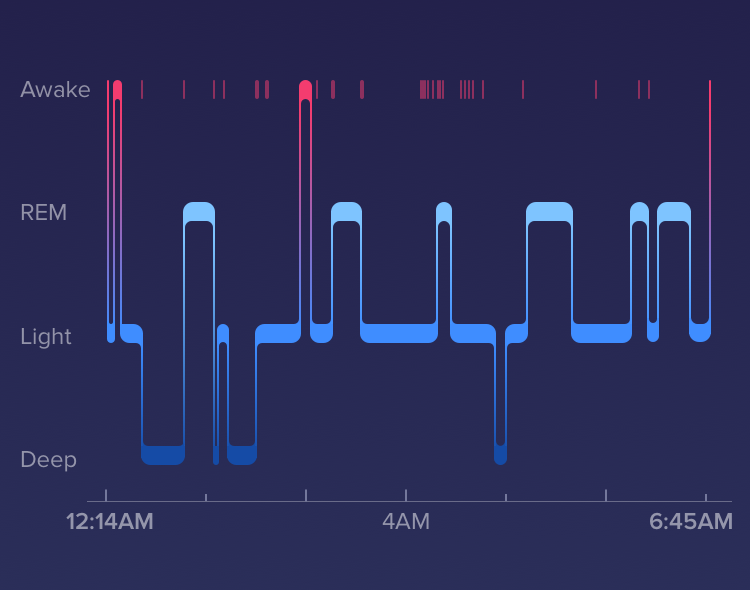
Setting a bedtime reminder can help you maintain a consistent sleep schedule. Charge 2 will prompt you to unwind 30 minutes before your bedtime target. You can set a bedtime reminder using the app.
To wake up in the morning or alert you at a certain time of day, you can set silent alarms that gently vibrate.
Use the Fitbit app to set and manage alarms. You can also manage existing alarms right on your tracker.

To dismiss the alarm, double tap the tracker otherwise it will snooze once for 9 minutes.
Charge 2 tracks your heart rate all day and during exercise.
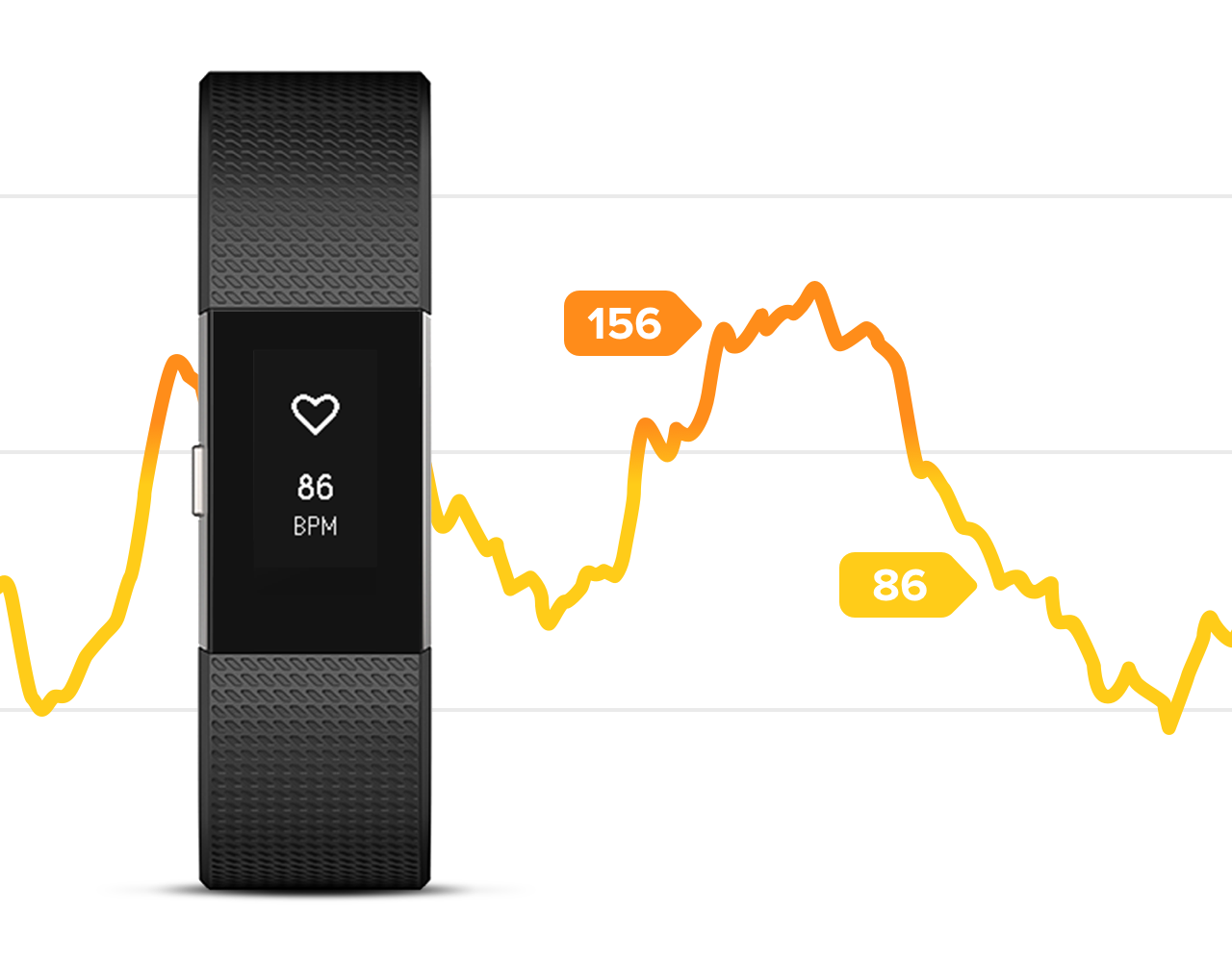
See your heart rate on your tracker. When you exercise, the heart icon lets you know which heart rate zone you're in.
In Peak zone
In Cardio zone
In Fat Burn zone
Out of zone
You can customize your heart rate zones in the Fitbit app.
Reminders to Move help you get moving every hour. Throughout your day, try to hit 250 steps each hour.
We use 250 steps because it roughly equals a few minutes of walking. Moving regularly breaks up stationary time and can help improve your well-being.
Personalize your Reminders to Move in the Fitbit app settings.

Fitbit Charge 2 will automatically detect certain exercises and record them using our SmartTrack feature which automatically recognizes continuous movement at least 15 minutes in length.
You can view the automatically detected exercise in your Fitbit app and adjust the duration for each exercise type.
Use the Exercise menu to start a workout. You can tap to cycle through the different exercise types and press and hold the button to start.

During your workout, tap to view different stats. To pause and resume your workout, press the button. When you're done, press and hold the button to end your workout and see your stats.

Some outdoor workouts can track your GPS route and give you more accurate real-time stats like pace and distance when your phone is with you.
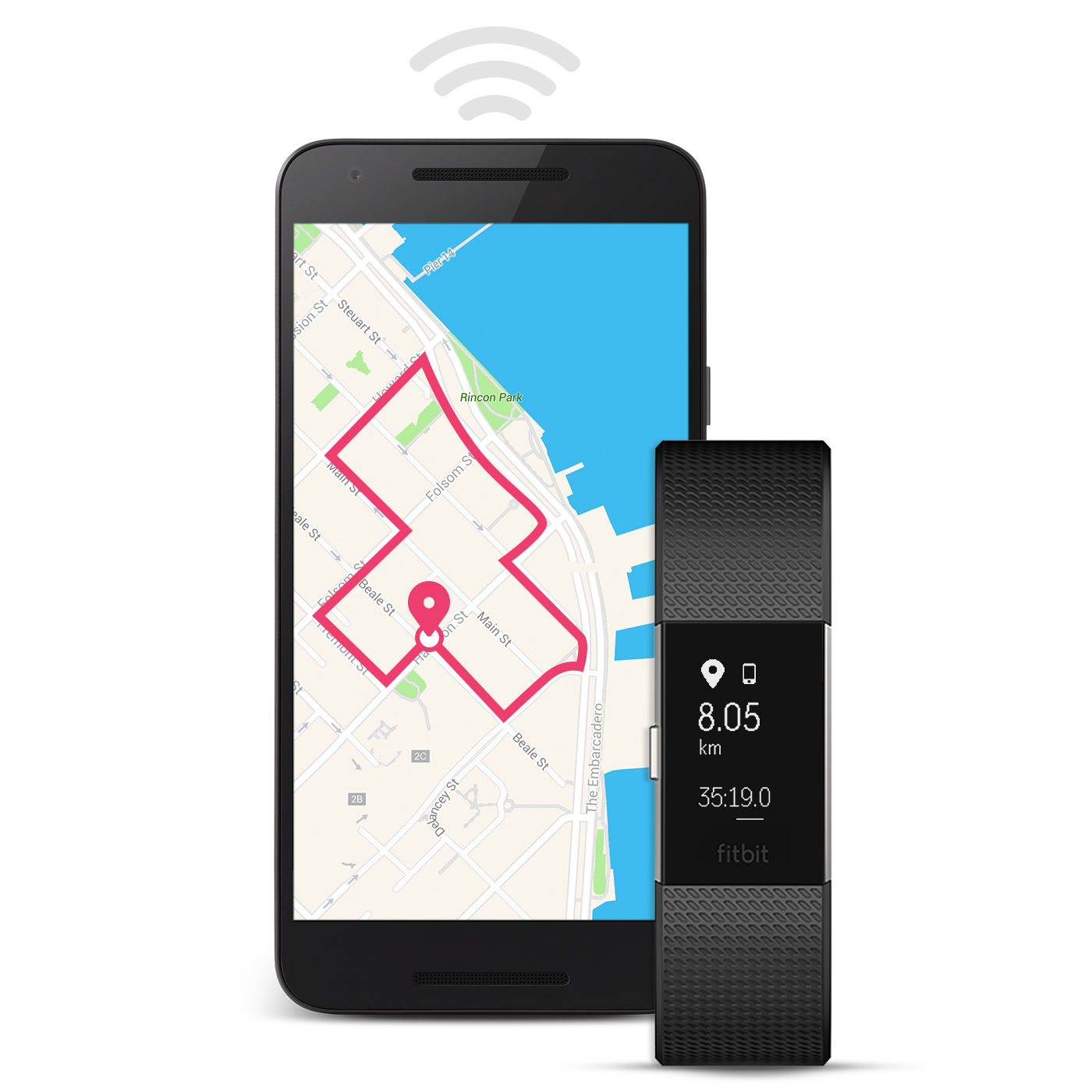
Make sure Bluetooth and GPS are both enabled to use the Connected GPS feature.
You can customize the activity types in the Fitbit app.
For best results, wait for GPS satellites to lock in on your location before you start.
Charge 2 can receive phone calls, text messages and calendar alerts when near your phone.
Notifications vibrate when your phone receives them. Just lift and turn your wrist towards you or press the button to see them.

You can manage notification settings in your Fitbit app.
See a list of compatible mobile devices.
The guided breathing sessions on your Charge 2 provide personalized deep breathing exercises that can help you find moments of calm. You can choose between two-minute or five-minute long sessions.

To get started, press the button until you get to the Relax screen, then tap to select a two-minute or 5-minute session.
Press and hold the button to start. Remain still as you begin breathing slowly and deeply, and when prompted, follow the guide (circle on the screen).
The more closely you’re able to follow the guide, the more sparkles you’ll see throughout the session. Once the session ends, you will see an overall summary of how you did.
All notifications are automatically disabled during the session. If you’ve set a silent alarm, your tracker will vibrate at the time specified.
Charge 2 comes with several clock styles. You can change your clock face in the settings of the Fitbit app. The new style will appear once you sync your tracker.

Charge 2 is water resistant, splash and sweat-proof, but is not swim-proof. It's important to keep any wearable device clean and dry, so we don't recommend showering with Charge 2.
To track heart rate, your band should lay flat, a finger’s width above your wrist bone.
For better readings during exercise, wear the band higher up on your wrist—about 2-3 finger widths above your wrist bone.
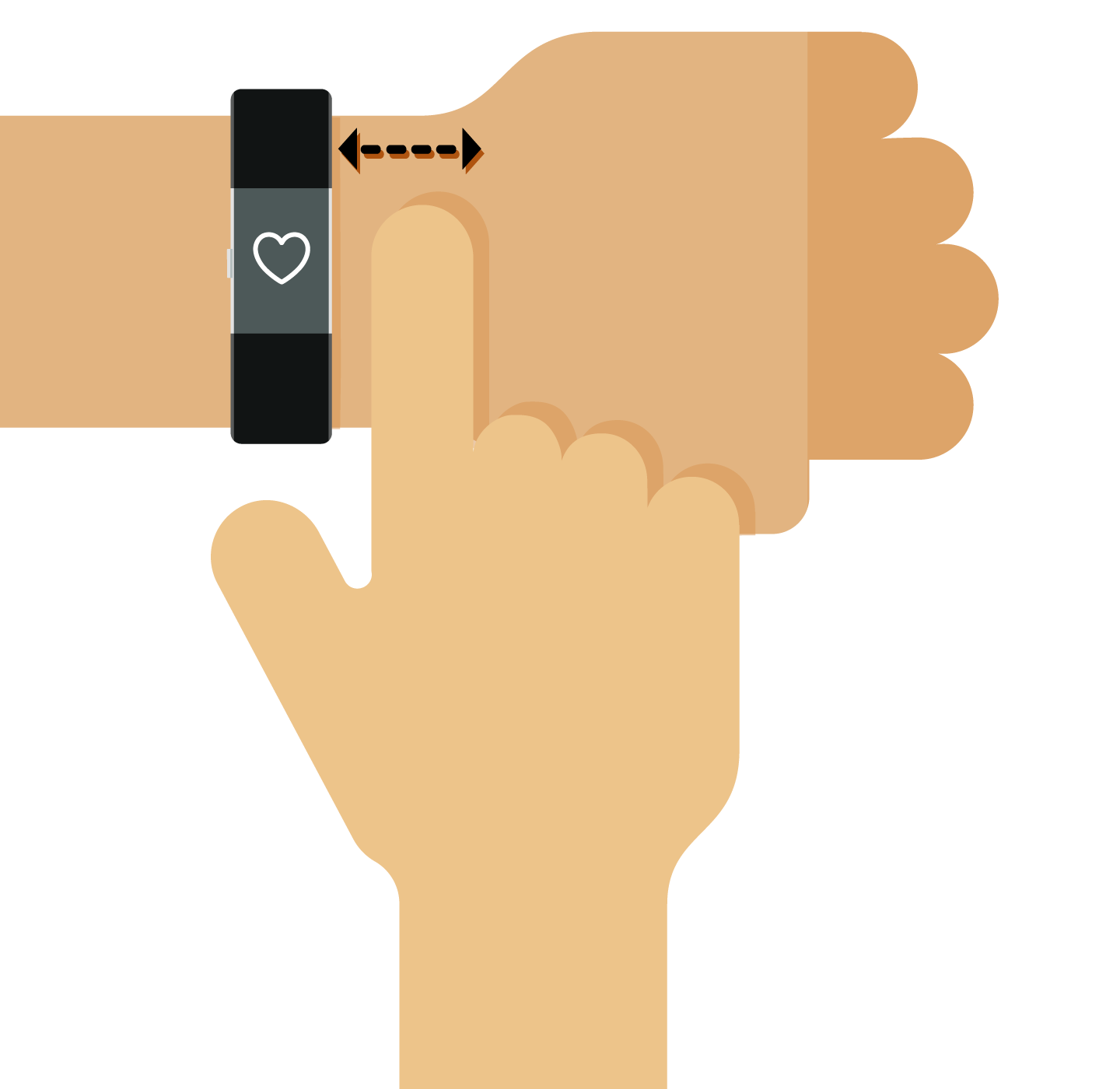
Charge 2 will track your stats more accurately by knowing whether you’re wearing your tracker on your dominant or non-dominant wrist. You can adjust this in Handedness settings.
The wristband has two separate bands that are removed individually.
To remove or swap the band turn over your Charge 2 and find the band latches - there’s one on each end where the band meets the frame.

To release the latch, press down on the flat metal button on the strap. Then slide the band up to release it from the tracker. Repeat on the other side.

Clean your band and wrist regularly with a soap-free cleanser.

If your tracker gets wet, remove and dry completely.

Take your band off from time to time.
If you notice skin irritation, please remove your tracker. See our full Wear and Care Tips.
The tracker is water resistant, splash and sweat-proof, but is not swim-proof. It's important to keep any wearable device clean and dry, so we don't recommend showering with Charge 2.
To charge your tracker plug the charging cable into a USB port. Connect it to your tracker and make sure the gold pins are aligned.

When you first see a low battery indicator on your tracker, you have about a day of battery left. Charging may take up to 2 hours, depending on the current power level. Your fully charged Fitbit Charge 2 has a battery life of up to 5 days. Note that battery life and charge cycles vary with use, settings and many other factors; actual results will vary.
For more information, ask the Community or visit Fitbit Help.